We have been playing with SumoPaint quite a bit recently, and the symmetry tool in particular has sparked a lot of creativity and fun. This is an easy STEAM project that even your youngest students can enjoy. The best part is that you don’t even need to download or install any software! I have tested this out on a desktop computer, a laptop, and a tablet. Here is a quick video to help get you started (I recorded this without sound so just follow the pointer around!):
If for some reason the video above isn’t playing for you, simply go to www.sumopaint.com, and click “Try Online.”
- Start with the canvas provided or pick a different size in the file menu.
- Click on the symmetry tool on the left hand side toolbar (the icon that looks like a black flower about halfway down).
- On the top toolbar, change the brush size and type to what you’d like, and pick a color on the right hand side if you don’t want black ink.
- You can also select the number of symmetry points on the top color, and the “Random Colors” or “Gravity” options (these are big hits with my own kids).
- Save a copy locally.
- You can use the bucket tool to fill in the colors digitally, but it saves ink and makes it a bit more fun in my opinion to print out the black line version and then color it in.
- Print if desired.
We enjoy printing black line images and then coloring them in. Fair warning: a lot of silliness can ensue when the kids figure out they can put in very large numbers for the brush size or symmetry points.
 Here is the black line sample shown above colored with crayons:
Here is the black line sample shown above colored with crayons:

Here is a digitally colored image for comparison: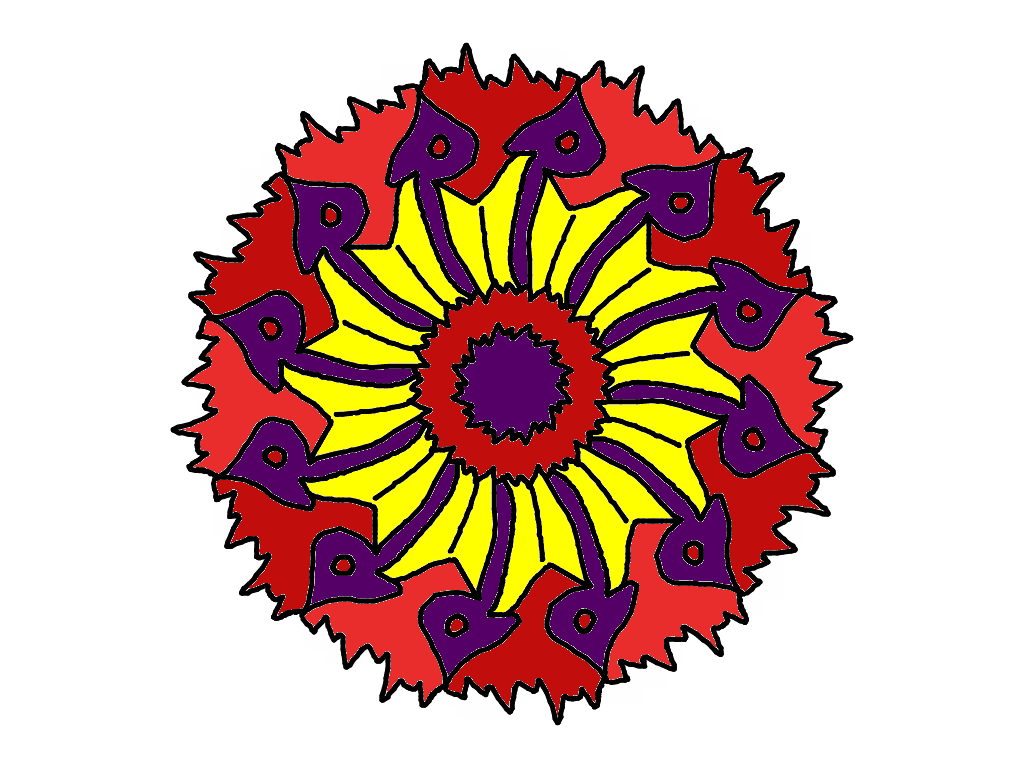
Here is another full color sample, but with all of the color defined in symmetry mode, and extending beyond the edges of the canvas:


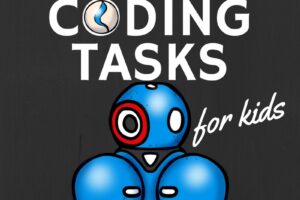


Leave a Reply
Your email is safe with us.